You can link to more than one place from a single Facebook post
Yesterday, I wrote a blog post about the fact that I’m nearing 1000 followers on Twitter. After writing the post, I started sharing it through social media. While posting it to Facebook, I chose to run it with three pictures. The first was the graphic I had made, proclaiming this exciting achievement. The second was a Twitter logo. The third was my own logo.
I linked the graphic (the first pic) and my logo directly to my blog post, outlining both the announcement and the free audits I was giving out to celebrate. But I also wanted a way to drive traffic straight to my Twitter page. That’s where the second pic comes in.
Let’s walk through this.
When you input a link into a Facebook post, Facebook will automatically go and scrape any pictures it can find on the page you are sharing and auto-populate them in your post. You can then run your post with all of them, some of them, or none of them. Generally speaking, you always want to leave one (or more) of these pics in place, or replace them correctly (more on this in a minute). By doing so, you ensure that a click on the picture will lead—not to an enlarged version of the picture, but—directly to the site you are linking. If your goal is link clicks, ensure that as many actions as possible deliver that result.
So let’s start at the top. Copy the link you want to share and paste it into your Facebook page. If possible, Facebook will populate one or more graphics to accompany your post.
By clicking the blue boxes, you can turn on and off these different pictures. Any picture with a number will show up in your post. You can also rearrange the order in which they are shown by simply dragging them into the order you prefer.
Notice the right-most box with the plus (+) in it? THAT is how you should add additional or replacement pictures to your post. Adding them in any other (and there are several) will sever the relationship between your picture and your link. Which is bad, unless that is your goal. (But if it is, why are you using a link in the post in the first place?!)
You can post up to five pictures with your post. These can be things Facebook pulls from the link, pictures you add in, or some combination therein. Unless you specify otherwise, all of those pictures, when clicked on, will lead to your original link.
But if you want each picture to lead to a different landing page, you can do that as well. And setting that up is easy.
First, choose which pics you want to be associated with the post. Then scroll over the picture (not the thumbnail) and you will notice a link icon appears.
From there, you can input any link you want. You can do that for each picture associated with your post. They each stand alone.
So check out the post I shared yesterday and try clicking around. You’ll notice that the first and third images take you to my blog post and the second image (the Twitter icon) will take you straight to my Twitter page.
Let me know if you need any help. Or share your own success stories using multiple links in a Facebook post.
LOOKING FOR MORE SOCIAL MEDIA TIPS, TRICKS, STRATEGIES AND HACKS?
Check out my podcast Step Up Your Social. All episodes are short (~10 minutes or less) and provide quick, actionable tips to take your digital marketing to the next level. Listen at StepUpYourSocial.com or wherever you stream podcasts.
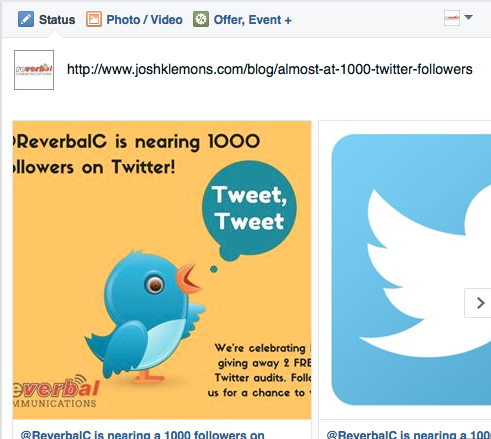
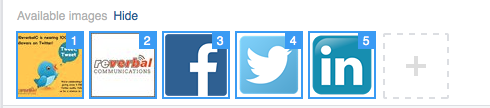

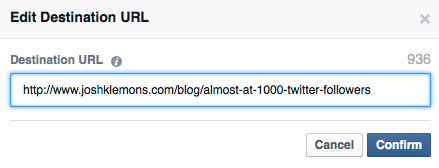

Leave a Reply
Want to join the discussion?Feel free to contribute!