Create Checkable Bullet Points in Apple Notes and Other Helpful Hacks
I don’t know about you, but I use Apple Notes constantly. I love them for a bunch of reasons, but primarily: they are always with me. And I mean always.
I can jot something down in Notes when at my computer, and through the magic of the iCloud, my Notes are there waiting for me on my iPhone or iPad whenever I need them. And vice versa of course.
Not only that, you can use shared Notes just like you use Google Docs, shared between people.
SHARING APPLE NOTES
The primary difference between Notes and Google Docs on your phone (in my experience)— Notes are much more seamless. You can practically see things happening in real time between devices, unlike with Google Docs where the phone lag-time can be significant.
To invite someone to collaborate with you on a Note, click the “add a person” button, which looks like this:
LOCKING APPLE NOTES
Sometimes you want a safe space to put things in your phone where you know that no one can access them, even if you hand over your iPhone, iPad or computer.
Apple Notes is also the solution for this little problem.
Want to store passwords or… well, whatever… throw it in a note and then right click in on your computer or swipe left on your iOs device and you’ll get the option to Lock the folder. When you do so, every time you want to access it, you’ll have to input your device’s password. Which is crazy convenient if you use fingerprint or face ID!
When a Note is locked, it will be designated by a little lock icon.
CLEAN UP YOUR NOTES USING FOLDERS
I told you I use Notes a lot. And for a lot of different things in my life. So of course, I have a lot of different Notes.
Folders allow me to separate out my Notes by category. I have a folder for personal Notes, another for work Notes. You can have as many as you want, which makes for really quick and easy scrolling. And of course, if you can’t find what you are looking for — like with anything else Apple — you can always search all your Notes by the search bar at the top.
You can also pin your primary Note to the top of your folder, to ensure easy access to your most important data.
NOTES HAVE GREAT FORMATTING OPTIONS FOR SUCH A SIMPLE TOOL
You can create bullet points, numbered lists, and indent right as needed.
You can make text bold, italicized, underlined and all that fun stuff.
You can also add in tons of great tools, including tables:
DIDN’T YOU SAY SOMETHING ABOUT CHECKABLE BULLET POINTS?
I sure did! Don’t get me wrong — I LOVE all of the features I have laid out above. But the reason I’m writing this post is because I just learned something new about Notes and it’s already helped me seriously step up my Note game.
We write ourselves lots of reminders: Buy milk. Email client. Finish report. Some of these are one-off tasks. But many of them are recurring.
For years, I’ve been deleting items that I finished, and rewriting them when it was time to do them again (pretty standard for a grocery list for example). Well no more!
With this one tiny hack, you can now write those tasks out once, and then select or unselect the accompanying bullet point, never having to write it out again.
Here’s what this looks like:
You write your line item and then check or uncheck the bullet point as appropriate. This will change the way you grocery shop (it sure has for me) but also probably the way you run your business!
To access this feature, just click the checkmark in the circle icon:
And voila.
Now add “share this blog post on your social channels” and then go ahead and take it off (after you’ve done so of course!).
In the mean time, check out more of my iOS tips and tricks.
Have any other iOS tips, tricks or hacks you think the people should know? Leave them in the comments or hit me up on social and let’s share them with the world.

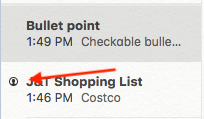
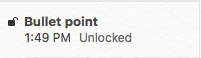
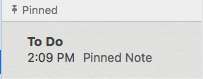


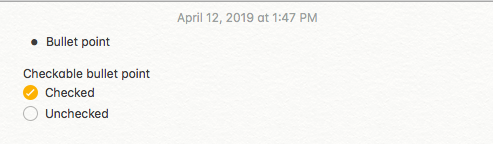

Leave a Reply
Want to join the discussion?Feel free to contribute!