10 Tricks And Hacks To Step Up Your Instagram Stories | Step Up Your Social Ep 11
Instagram Stories just keep getting more popular. Over 500 million people now use them every… single… day!
And their functionality keeps growing as well.
In this episode of #StepUpYourSocial, we cover ten tips, tricks, hacks and strategies that you should be using to take your Instagram Story game to the next level.
We cover:
- Growing your reach by tagging location, hashtags and other accounts
- Using Stories to create and foster User Generated Content
- Using stickers to directly engage your audience
- Increasing a post’s reach by sharing it to your Stories
- Creating solid and transparent overlays
- Linking your Story to additional content
- Creating drop shadow text
- Getting your stickers, gifs or text to move along with your video
- And a whole lot more!
Are there any tricks or hacks you like that we didn’t cover?
We want to hear them!
Share them in the comments, hit us up on Instagram, Twitter, Facebook or LinkedIn, or share them online them using the hashtag #StepUpYourSocial.
FULL EPISODE TRANSCRIPT
In episode 3, we did a “deep dive into instagram stories.” But stories keep on growing, both in their popularity and in their functionality. So today we’re going to cover some fun tricks and hacks to take your Instagram stories to the next level.
If you’re not already posting stories on a regular basis, head back to episode 3 and get caught up on what they are and why and how you should be using them.
And now let’s dig in!
1) Use the location sticker to say where you are. You can be super specific — I’m at the WI capitol. You can be a bit vague — I’m in Madison, WI. Or you can be super vague — I’m in WI.
There are 2 reasons to use location stickers: first, it helps people know where you are. And 2) and this is the important one, it could dramatically increase your story’s reach. There’s no surefire way to get one of your stories added to a public story — which will definitely increase your reach — but not tagging your location guarantees that you WON’T be added to the public location’s story.
And here’s something cool: Instagram is smart enough to know that the WI Capitol is in Madison and that Madison is in WI. So it’s possible you’ll wind up in the public stories for all 3 of those places. Which is the main reason why specific location tagging is better than general location tagging. But any location tagging is better than none!
Two more notes on this — one) not every story should be tagged by location. If you’re sharing a screenshot of one of your tweets, or posting a Game of Thrones meme that got you laughing, it’s okay to skip the location. And 2 — and this one’s a big one — you don’t actually have to be at a location to tag yourself there. Now of course I’m not telling you to lie to your audience. But if you took a bunch of pictures at an event last night and we’re too busy to share stories in real time, you can post them the next day, and tag the location after the fact. Just search for the location within the search bar, select it, and voila. You’re tagged.
You can then move that sticker around, make it bigger or smaller, or click it to get different color formatting to better fit the feel of your story.
2) There’s a location sticker. There’s also a hashtag sticker. Use it! Just like you might be added to a public location’s story, thus increasing your story’s reach, using a hashtag sets you up to potentially be added to a public hashtag’s story.
Now on a general Instagram post, you can use up to 30 hashtags. Stories won’t let you go that far, but it will allow you to use up to 10 hashtags. The more hashtags you use, the better chance you have of getting added to that public story.
Now it will only let you use the hashtag sticker once in a story. But if it makes sense for you to add more, just pop on over to your text and start typing our relevant hashtags.
IF you are going to do this — and of course you don’t have to go for 10 in every post, consider stacking and then hiding them, so that it doesn’t make your story look gaudy. To do that, create each hashtag as a new piece of text, meaning that instead of just hitting space between tags, you hit done after each one, and then start new text for tag number 2 and so on. Then you can stack them, literally put them all on top of each other. Which will look awful. But fear not, head back to your stickers and find yourself a sticker or a gif to stick on top. Then no one will see them except instagram… which is the only one who matters here!
3) There’s a location and a hashtag sticker. There’s also a mention sticker. This lets you tag someone in your picture, or any relevant public account you want. This one won’t help you get into any public stories, but it will give a public shoutout to the account you are tagging, and just as important, it will send a notification to that account that you have tagged them in a story.
As I always say — don’t talk about anyone on the internet if you wouldn’t want them to know. And talking about them without tagging them is like talking to them on the phone without first dialing their number. Without it, they might accidentally come your post, but a tag all but ensures they see it!
4) Another reason to tag someone is that when you do, they then get the option to share your story with their followers. So you give them a shoutout, and then they help you reach new audiences. win-win!
Along with hoping your community shares your posts, definitely consider sharing relevant and interesting stories that tag you. User generated content can be an amazing way to tell your brand’s story.
And, something cool about sharing other people’s stories — it’s more like a quote tweet than a retweet. Meaning you don’t just have to share their story as is. You essentially are sharing their story as a sticker, meaning you can add your own location, mention and hashtag stickers to it, gifs, text and more.
The ability to share stories changed the whole concept of instagram’s power of telling stories in real time. Take advantage of this tool, as makes sense for you and your brand.
5) If you haven’t explored the loads of fun stickers available to you, you are missing out! Along with the ones we’ve already covered, and gifs (which I love!), there are also some really cool engagement stickers built right into the platform.
You can solicit questions from your audience (which you can then answer in follow up stories), take polls, quiz your audience… there’s even a countdown clock available to you if you have an exciting event taking place and want to build some excitement.
6) Did you know that you can add any Instagram post, your own or anyone else’s, to your stories? To do so is extremely simple — at the bottom of the post, next to the heart and comment icons, there’s a little paper airplane. Click it and you’ll see the option to “add to story.” Click that and whatever you were looking at will appear as a sticker in your story. When I say “whatever you were looking at,” what I mean is that if it was an album, you can only add one image, and if it’s a video, you will only be adding a screenshot of the thumbnail associated with the video.
But once you have the image in your story, you can move it around, make it bigger or smaller and add all of the stickers, gifs and text you want. And if you click on the actual post, it will change the formatting from the clean image with a tag of who posted it, to an image that includes the handle and part of the post’s original text.
Here’s the coolest hack for this though — go to your gif library and search “tap here.” You’ll have loads of options — pick one you like. Add your tap here sticker to your story. When someone clicks it, they’ll get a seemingly magic option to visit the original post. Here’s the thing — they would get that option whether or not you point them to tap there. Most folks just don’t realize it. So the built-in call-to-action makes it super easy to drive people from your story to your original post (or anyone else’s). It a big part of why more and more accounts are creating stories from their posts. It’s a second audience you can engage around the same content, and you can potentially drive people back to the original. I don’t know that you should do this for every post, but maybe the one’s you are particularly excited about.
7) When I am building a new story that’s not based on a picture, I’ll sometimes just snap a photo while covering the camera. So I get a black background. Which works fine. But if you want a different color background, there’s actually a really easy way to create one.
Take a picture — of whatever’s in front of you — and then click the pen tool. Select the first pen, pick your color of choice on the bottom and then hold your finger down on the screen. The whole background will become that color.
If you want to add a transparent color over top of one of your pictures, you can do that too. Instead of selecting the first pen, select the second one, which looks more like a marker. Choose your color, hold down and you get a transparent overlay over top of your picture.
Want to get really clever with either of these — create your solid or transparent color over top of a picture, and then use the eraser to remove color from the selected areas. That can create a very cool effect!
8) If you have 10k followers, you can link a story to an external link. Which is a very powerful tool, but one that not a lot of users actually have access to.
So for those of you with less than 10,000 followers, you can’t link to an external source. But you do have one option for linking your story — you can link it to an IGTV video that you have posted previously.
IGTV, short for Instagram TV, allows you to post longer videos then you can post within Instagram proper. In Instagram, you are limited to one minute videos. But with IGTV, you can go up to 10 minutes, and some bigger accounts can even go up to an hour.
It can be a great way to repurpose videos that you created elsewhere but couldn’t post to Instagram because they were too long.
And once you have posted those longer videos, you can link directly to them through a story. To do so, simply click the link icon at the top of your story. You will then be able to select from any of your pre-published videos in IGTV. Then anyone seeing your story can swipe up and get to your IGTV video.
Consider searching through the gifs library for one that creates a call to action to swipe up to help your audience realize that your story is intended to take them somewhere.
9) Here’s a fun hack — while Instagram offers a handful of cool fonts, they don’t provide many options in terms of formatting your text. But want to create a drop shadow effect? Doing so is really easy! Create your text, ideally not changing the size at all (you can change color and placement, but if you change size you are going to struggle to get the drop shadow text to match perfectly). Once you have it exactly how you want it, create it again with a different color. Then place one of the texts on top of the other, but just slightly off, enough to create your own… wait for it… drop shadow.
Want to see an example of this in action. Head over to my Instagram account — I’m @jlemonsk — and then check out my story highlight titled IG updates. Whenever I create a story about a new Instagram feature, hack or strategy, I add it to that highlight. Scroll through and you’ll find one that shows this drop shadow hack in action.
10) I saved this next one for last because it is just so freaking awesome! Want to add a sticker, text or a gif to a video and have it follow along with the video, rather than just remaining static in one spot? Doing so is actually quite easy! Create a video story (either take a new video in the app, or add in a video that’s already on your phone). Then select the sticker or gif you want, or type in the text. Now, while the video is playing in the background, hold your finger down on the sticker or text.
You’ll then get a scrollbar at the bottom of the screen. That scrollbar will let you move through the video at your own speed. Get to a spot that works for you and then move and/or resize the sticker until you have it where you want it. Then hit pin. Assuming your video isn’t too complicated for Instagram to handle, it should paste your sticker or text onto that spot in the video and then let it follow along throughout the duration of the video.
So for example, instead of your train sticker just sitting in the top corner of your video, you can pin it to the front of the train and as the train moves through your video, your sticker will move through with it.
Pretty cool, right?
Your turn — what are some of your favorite strategies, tricks or hacks that you have been using to step up your Instagram story game? I want to hear about them. Hit me up on Instagram (again, I’m @jlemonsk), or on Facebook, Twitter or LinkedIn where I’m Reverbal Communications. Or share it online using the hashtag #StepUpYourSocial.
And if you tag me in your stories, you better believe I’ll gonna share it! So hit me up!
Now what are you waiting for. Get out there and step up your story game!
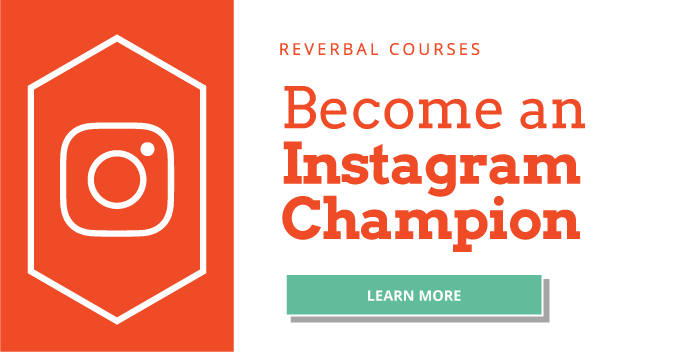
Leave a Reply
Want to join the discussion?Feel free to contribute!