Build Your Photo/Media Library Seamlessly with Shared iCloud Drives
If you work with people, you should have a photo/media library. Period.
Taking pictures of your customers/fans/community will help you tell your story in real time. It will also help ensure you have great content to use for years to come.
There’s no shortage of stock photography on the internet, but none of it has your team members in it, or your customers wearing/using/engaging with your products, or events taking place in neighborhoods where you live.
You don’t need to be an amazing photographer to build a photo library, you just need to pull out your smartphone and start taking pictures. If you have multiple team members, you should all take photos regularly to ensure as many different shots as possible of any given event, sale, party, etc.
But that’s where things gets complicated. If several members of your team are taking photos, then those photos are spread out across several different phones and devices.
There are many services out there that aim to solve this problem. Dropbox, Google Drive, Amazon Photos… all of them can do it. But they are all clunky and slow, and therefore unlikely to be used regularly and reliably. And if you aren’t sharing all your photos, the system isn’t working.
Here’s the good news: If every member of your team uses at least one Apple product, Shared iCloud Drives are the simplest solution you can imagine to solve this annoying problem.
Adding photos to a Shared Drive takes three clicks of the screen. Literally. And then everyone with access will have all shared photos and videos right on their phones and other Apple devices.
To add a photo(s)/video(s) to a Shared Drive, simply open up the media on your phone you want to share.
Then click in the share box in the bottom left of the screen.
The name of my Shared Album is Reverbal Communications. Click next to Shared Album and you can add your media to any existing Shared Drive you’re a part of, or you can create a new one.
Optionally: you can add text or message to accompany your photo. I highly recommend you do this, both for your own sake, and for the sake of your team members. Say where you were, what you were doing, who is in the photo(s)/video(s) and any other information your team should know.
You can add a message or a note for an individual piece of media, or a group of pictures/videos. Whatever you choose to share will be commented on individually or as a unit.
Then just hit post and everyone in the Shared Drive will get a notification that there is new media in the Shared Drive.
When you open up the Shared Drive, you can toggle between Photos and People.
They can only accept your invitation if they have an iCloud enabled device (a Mac computer, phone or tablet). You can invite them through their email or phone number, so long as that contact info is associated with an iCloud account.
Shared Drives are a great tool for placing all media at the fingertips of everyone on your team. You can have as many as you want too, so maybe have one accessible to interns or revolving staffers, and another for senior staffers/stakeholders. Or you have different Shared Drives for different parts of your team. Whatever works for you and your organization.
Have questions? Hit me up. I’m here to help you and you team get started building your Digital Media Library.
Check out some other iPhone tips and tricks.
Have any favorite secret iOS tips, tricks, tools or hacks that you love? Share them in the comments!
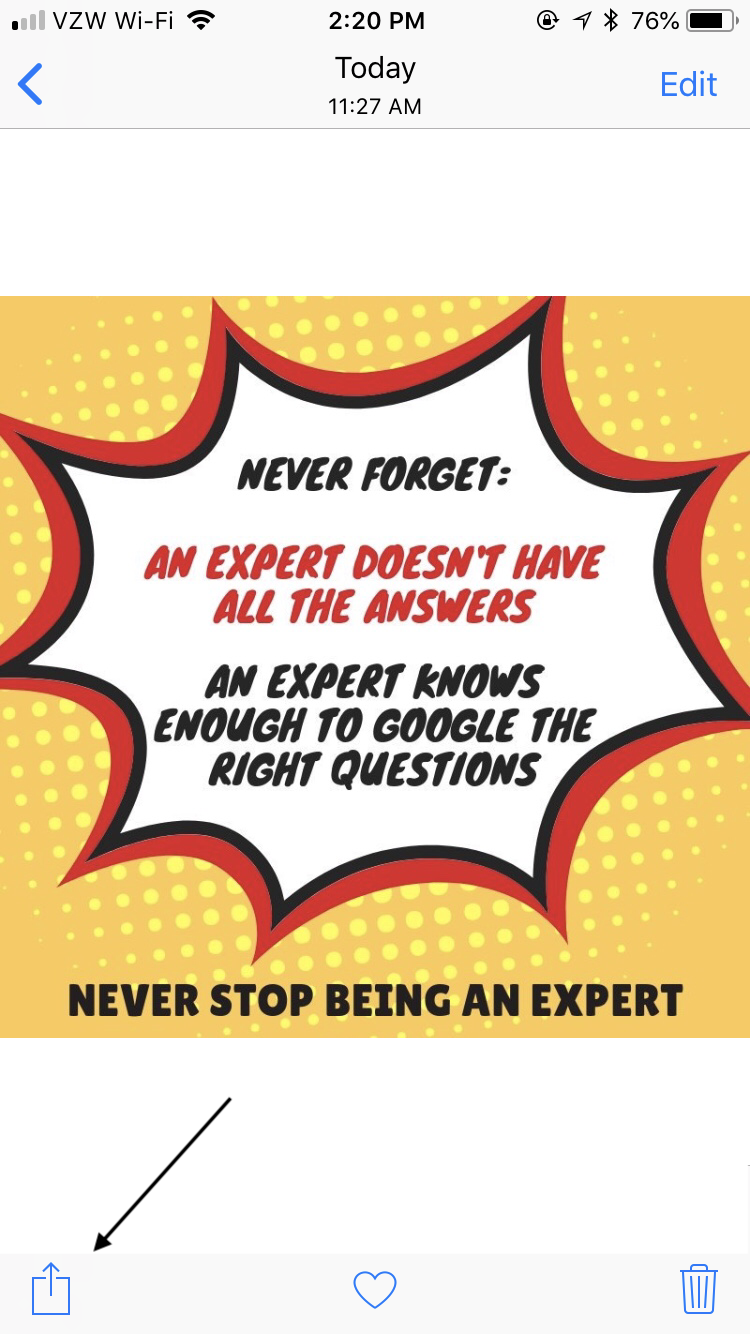
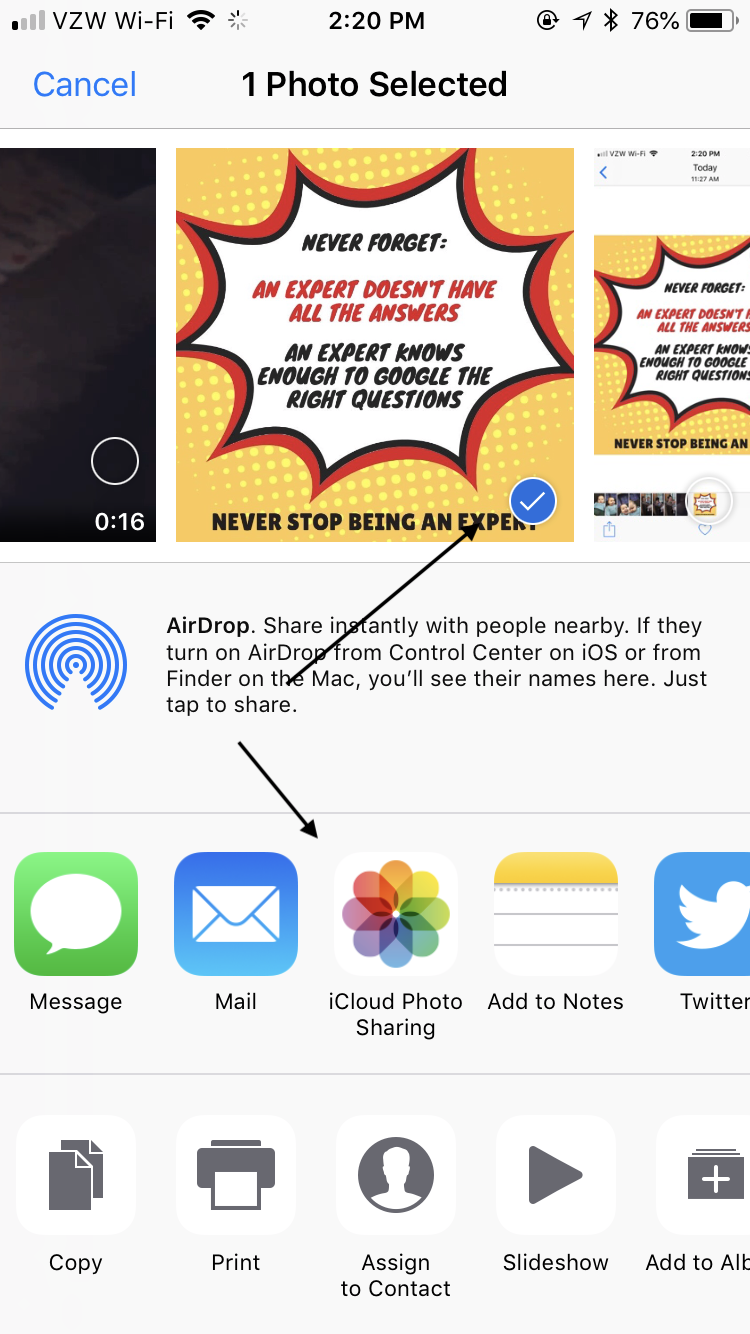
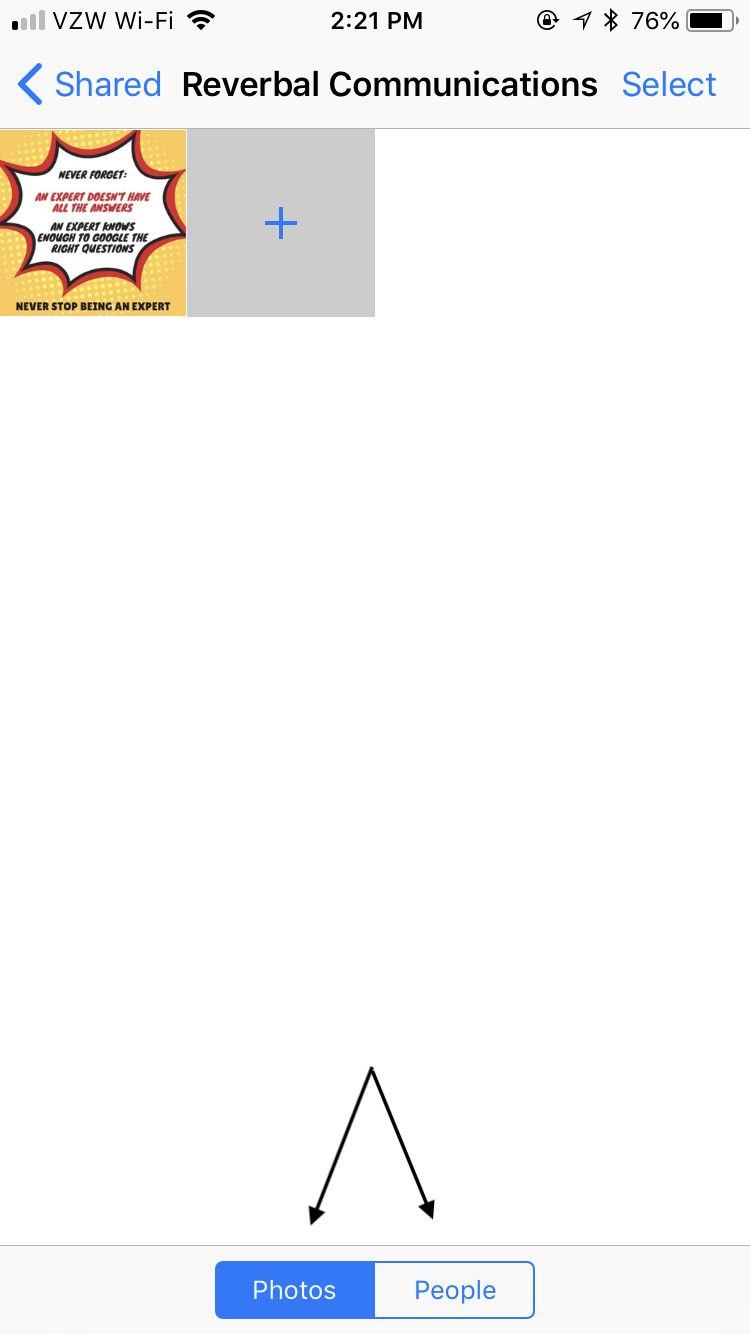
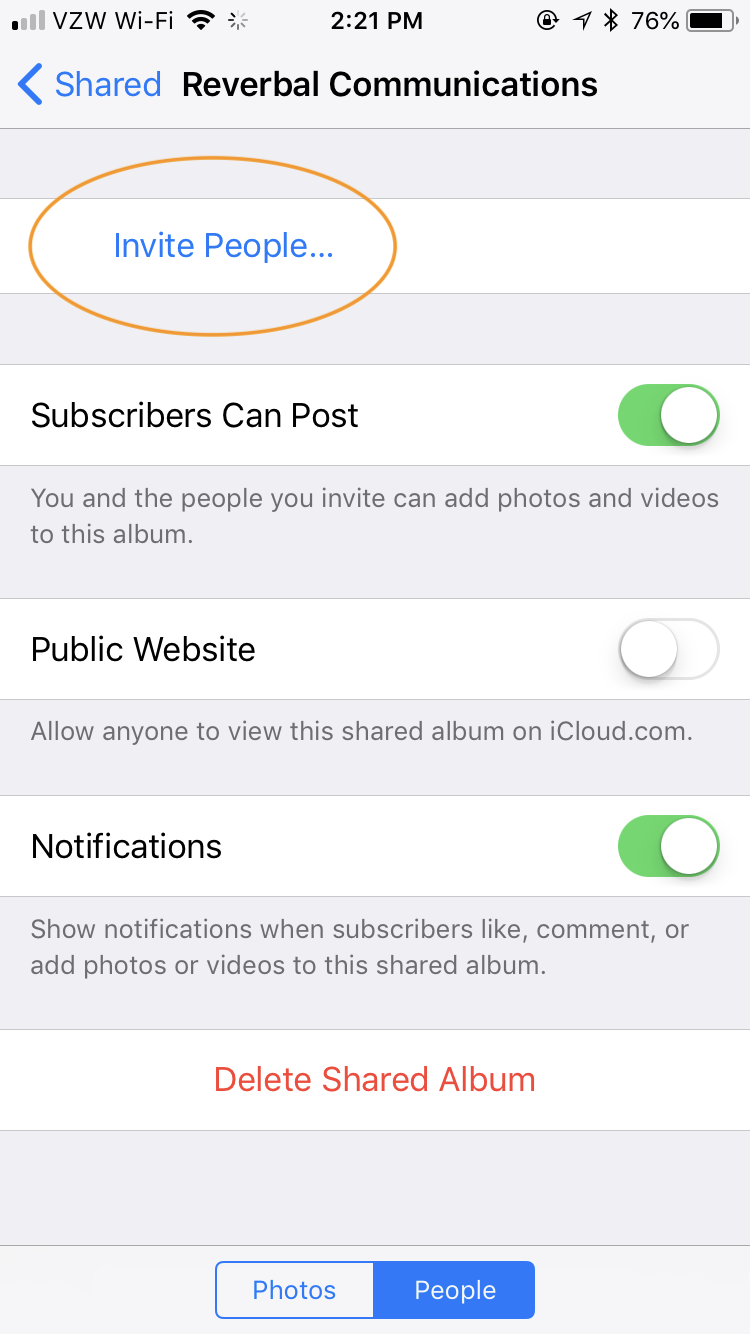
Leave a Reply
Want to join the discussion?Feel free to contribute!