Six New(ish) Ways to Get More Out Of Your Tweets, As Well As A User Hack Worth Knowing
Since writing this post, Twitter has expanded the length of tweets from 140-280. While you might need NEED these hacks as often, every one of them is still worth understanding and will offer you a more complete toolkit when using Twitter.
Twitter has also updated the way that you can create tweet threads. I wrote a blog post about the update. You can find it here.
A while back, Jack and his Twitter crew talked about massively expanding Twitter’s iconic 140 character limit to 10,000! Predictably, the Twitterverse went crazy. So Jack relented. Sort of.
While an individual tweet is still limited to 140 characters, Twitter has redefined what counts as a character. So while everything might still look/feel the same, you actually have quite a bit more room to get your thoughts out in a tweet these days than in the Twitter of old.
Many of these changes happened below the radar of the non-avid Twitter user. So I thought it would be a good time for a round-up.
Twitter is changing all the time. If I missed any new functionalities, let me know. I’d love to add them to my list.
1) GIFS
A GIF, or a Graphics Interchange Format, is a short clip of a video or an animation set to repeat itself on an endless loop.
Twitter now has a built in GIF library. If you haven’t played with yours yet, you are missing out on some serious storytelling fun! Why type “Sad!” when you can demonstrate it in a fun video format.
To access the library, open up Twitter and start composing a new tweet. Then simply click on the GIF icon.
This will work on your computer, your tablet or your smartphone.
Twitter will automatically populate a wide-array of GIF emotions to search through.
Once you have the perfect GIF, select it and it will be added as media to your tweet.
And per the theme of this post — it will not count against your character count!
Please note though, you cannot add a GIF to a tweet containing any other media, or as part of a Quote Tweet (more on Quote Tweets below).
2) POLLS
Once you have selected the option, you can input a series of “answers” to whatever question you choose to pose in your tweet.
The default (and minimum option) is two “choices,” but click “+ Add a choice” and you can tack on a third or even a fourth.
Obviously, since it’s on this list, a poll doesn’t count against your Tweet’s character count.
If someone takes your poll, they will see the breakdown of votes by percentage. Voting is anonymous. You won’t know who took your poll, nor will anyone else. But it is a fun way to engage your audience and let them tell you directly what they think about any given question.
Quick note: each “choice” is limited to 25 characters. Prepare accordingly. Also, like GIFs, you can’t insert a poll into a Quote Tweet or a tweet with media.
3) LINKS
Once upon a time, every character in a link counted towards your character count. Obviously, this was extremely problematic — some links themselves are more than 140 characters!
The original solution to this problem was the link shortener. bit.ly is the most famous, but there are others.
Twitter eventually realized how untenable it was to have a platform that had become synonymous with news, forcing users to employ workarounds in order to share most news articles. So while you weren’t looking, they changed the way they count link characters.
Whether it’s 12 characters or 1200 (eek — that would be quite a long url), all links now count as 23 characters. So keep bit.ly bookmarked for some of its other fun features. But never again waste time shortening a link just to save space. Twitter has got you covered.
4A) PICTURES
Just like GIFs and polls don’t count against your character limit, pictures and videos are likewise exempted from your count. You can add up to four pictures to any tweet that isn’t a Quote Tweet.
Use your pictures to help tell you story.
But don’t just tweet pictures. Be sure to always tell your audience why you are tweeting them. It should be easy when you still have ALL of your precious 140 of your characters to play with!
4B) TAGGING PEOPLE
Most regular Twitter users know that they can add pictures to a tweet (although I’m not sure how many realize their picture(s) aren’t counting against their character count).
This is a tool however that I’ve found few people are aware of. And if they are, I find many don’t truly appreciate its power.
When you add a picture (or 2, 3 or 4), you can “tag” people who are in the picture. I put tag in quotes because they don’t actually have to be in the photo for you to tag them.
To do so is simple: after you add your picture, click “Who’s in this photo?”
You can then search for any Twitter user by name or handle and tag them in your photo. It’s important to note that you can’t differentiate which picture a particular user is in — you can just tag them in your pictures, generally. But the coolest part about this: you can add up to ten users to any tweet! That should help you save you a whole lot of space since now you don’t have to write out all those handles within your tweet in order to tag them.
Quick note: some users have privacy settings that won’t allow them to be tagged in pictures. You can still tag them in your tweet, you just can’t tag them in your picture.
5) QUOTE TWEETS
I mentioned this concept earlier, with the promise to cover it shortly. This is a fun one.
Once upon a time, if you wanted to retweet something, you had to do it sort of manually. You would take the tweet’s content, add an RT before it and then send it to your users. This was problematic for numerous reasons, the biggest being tweet length. If a tweet was already 140 characters you couldn’t add an RT. And even if there were three characters to spare, you might not be able to add in the original sender’s handle. That led to awkward MTs, or modified tweets (if you don’t know this acronym, here’s a bunch more you also might not yet know), where you retweeted an edited version of what someone else had already said. You could modify for length, content or accuracy, but whatever your reason, it certainly complicated the heart of the RT.
So Twitter adapted. They changed the way RTs work. You still occasionally see old school RTs, but it’s rare.
Then Twitter added the Quote Tweet.
When you go to retweet on your tablet or your smartphone, you’ll see be asked if you want to Retweet or Quote Tweet. Or your computer, you’ll have the option to Retweet, or to “Add a comment…”
6) REPLIES
Similar to Quote Tweets, Twitter changed the way that replies work. It used to be that when you hit reply, Twitter automatically added the handle of the person who sent the original tweet, as well as any other handle tagged within.
But Twitter realized that people were struggling with what came to be known as “tipping canoes:” Twitter conversations that were so full of handles that there was no place left to actually add your thoughts.
So now when you hit reply, the original sender and all tagged handles will still automatically be tagged in your response, but they will be tagged outside of your actual tweet. Meaning you can respond to one handle, or a big group, without worrying about tipping that Twitter canoe.
So let’s say that instead of Quote Tweeting a response to @BarackObama, I replied to him.
I still have all 140 characters for my response.
If you want to remove someone from your tags, just clicks on the list of names and you can deselect as you desire.
But note, you can’t deselect the original sender’s handle. You are stuck with them. Don’t want to mention them? Then maybe don’t reply to their tweet!
BONUS) THREAD TWEETS
Okay, that is six ways that Twitter now offers for us to get more of each and every tweet.
But the Twitterverse still wasn’t satisfied and they are notorious for finding clever workarounds to problems that bother them.
Sometimes what you have to say won’t fit into 140 characters, no matter how many other tools you have at your disposal. At that point, you can thread together your tweets to tell a longer story.
Anytime you reply to a tweet, from anyone including yourself, Twitter will connect those two tweets with a blue line.
So if you have a longer story to tell, break it up into tweetable chunks and then share it, one piece at a time. But be careful — they have to be in the right order, or they will be impossible to follow.
To do this is simple: send your first tweet. Then reply to it. Then reply to that one. Then that one. And so on.
FYI — Threading tweets like this is sometimes referred to as a Tweet Storm.
There are many different ways people choose to differentiate a tweet from a threaded tweet. After all, your followers won’t know there’s more to come if you don’t tell them.
The most common approaches are as follows:
- Ellipses (either at the end of each tweet OR at the end of each tweet AND the beginning of each one that follows)
- 1/, 2/, 3/… x/x
- 1/x, 2/x, 3/x… x/x
- 1/, 2/, 3/… <end>
- Sometimes people just write:
- That’s it
- I’m done
- All finished
- Or the close-off of their choice.
If you are going to thread tweets, find a way to clarify it for your audience. It’ll help them follow along.
CONCLUSION
So that’s six new(ish) ways to get more of your tweets and a bonus user hack you should know about.
Do you have any additional tips or tricks you’ve found to get more out of Twitter? Respond in the comments and/or share them with me on Twitter. I want to hear from you!
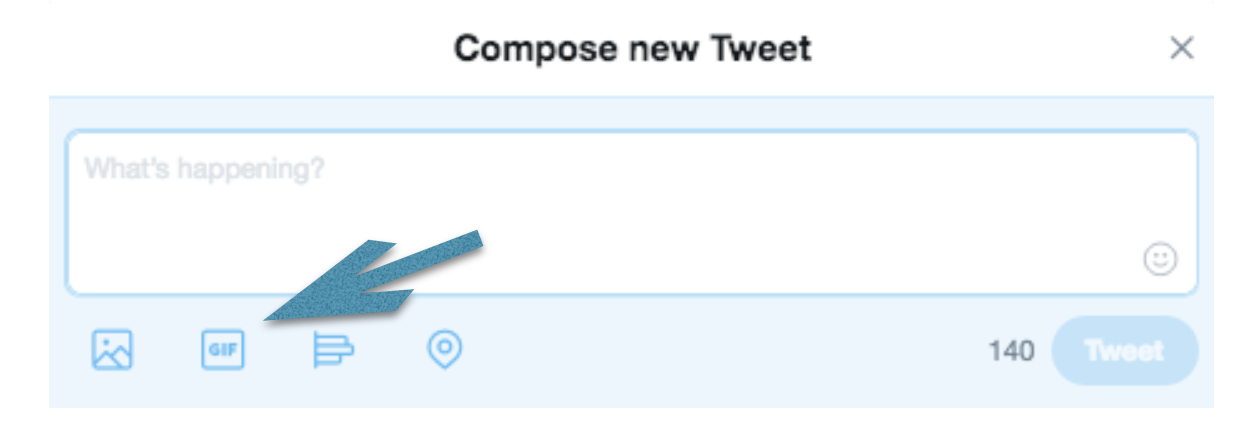
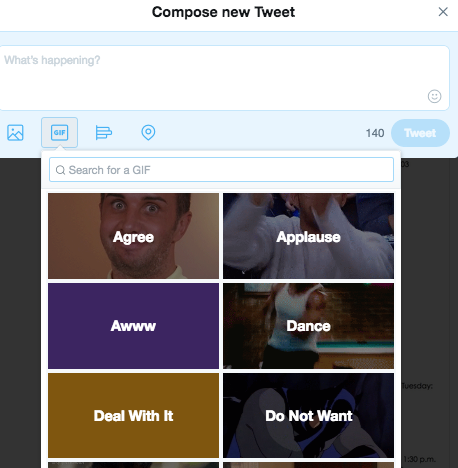
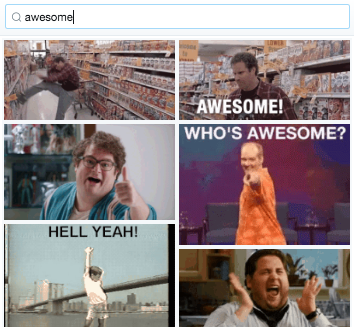
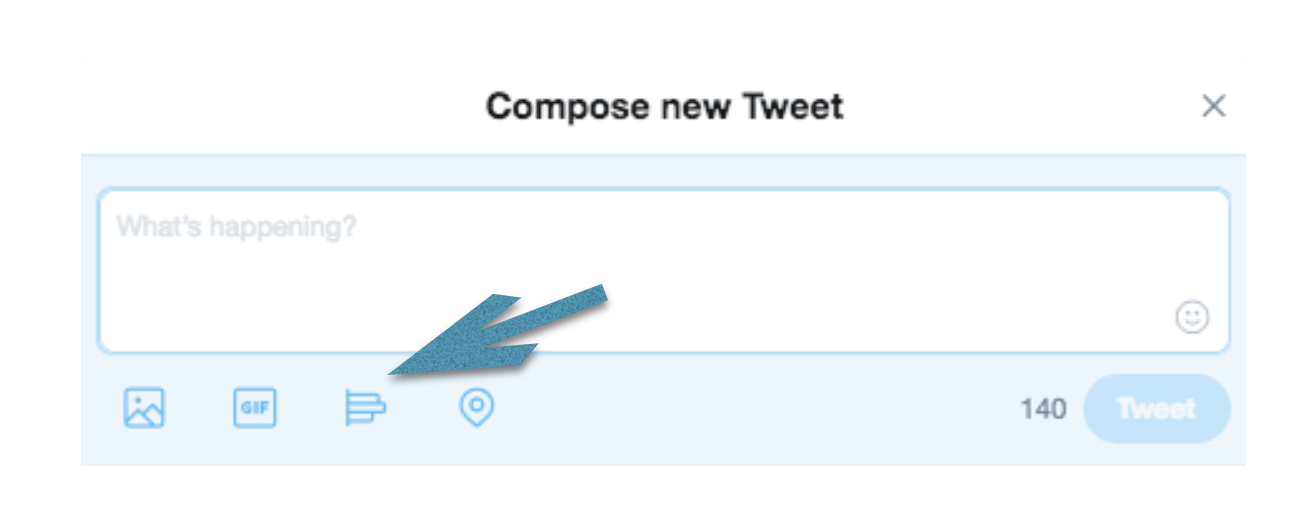
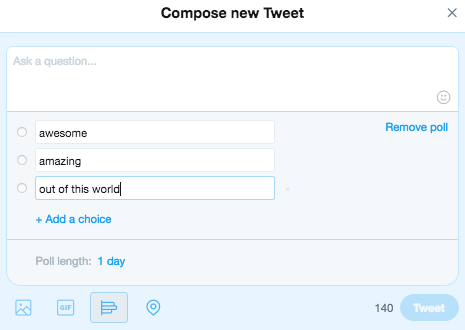
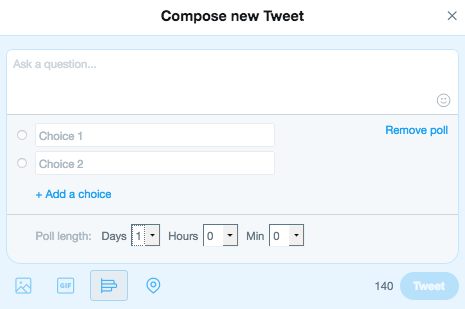
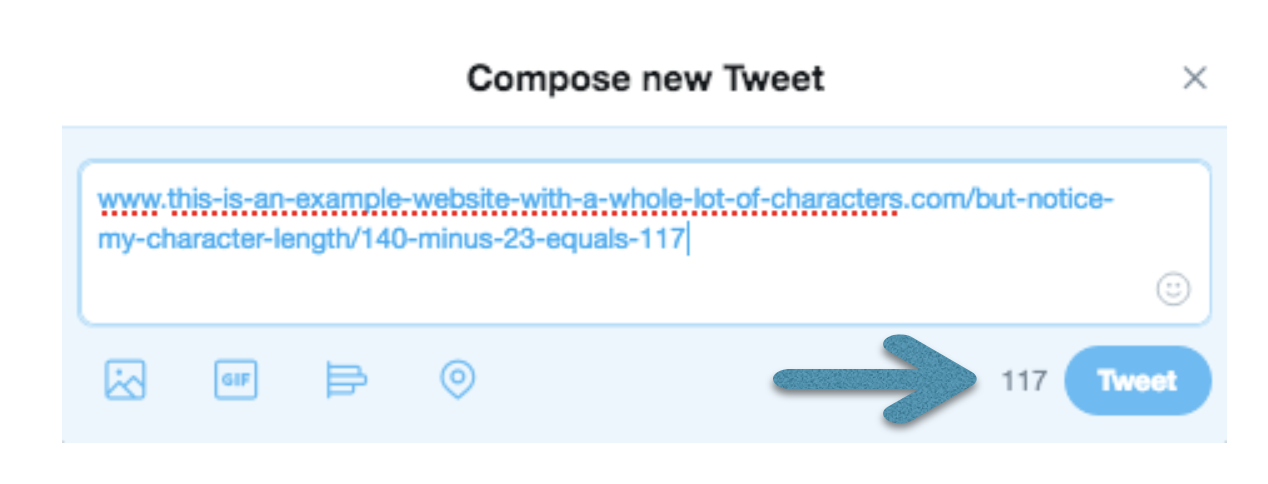
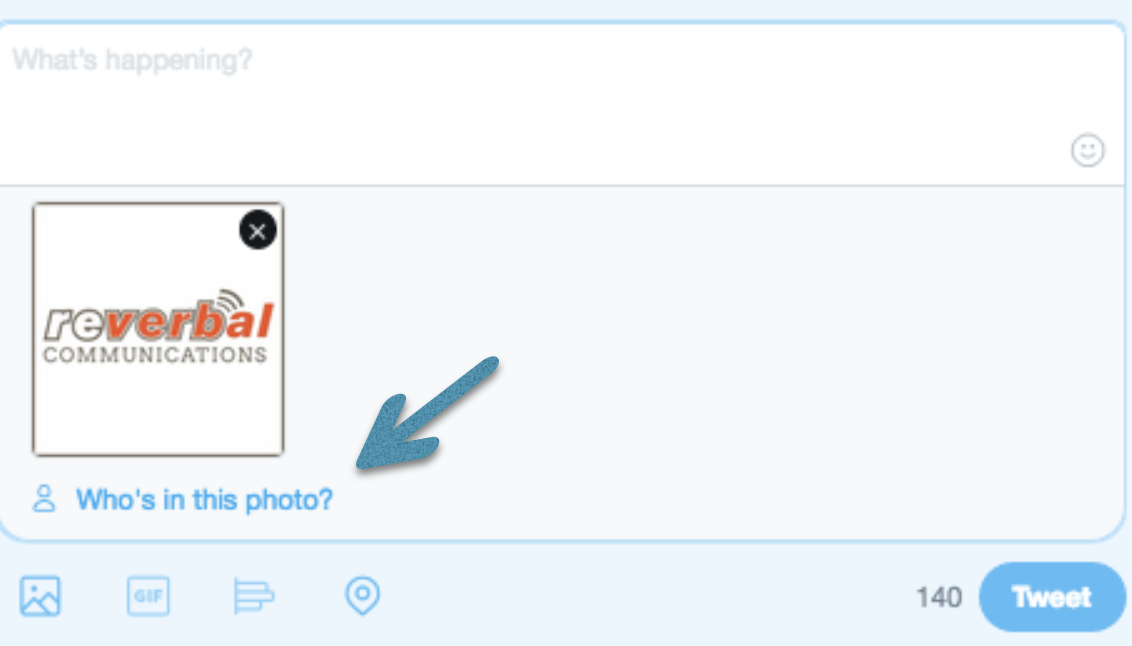
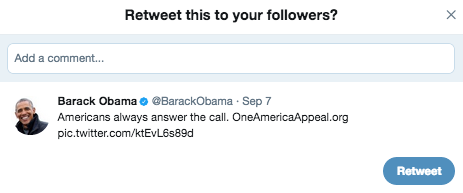
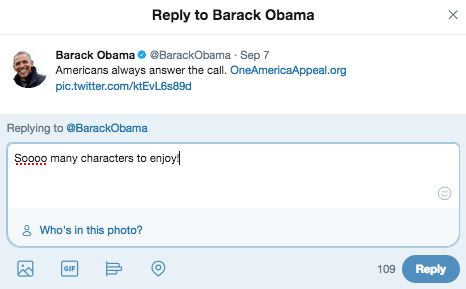
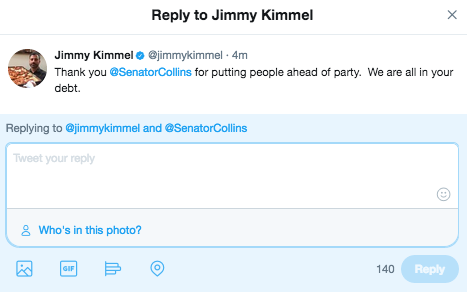
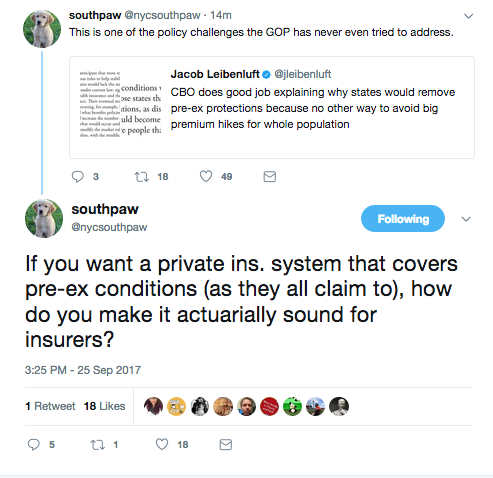
Leave a Reply
Want to join the discussion?Feel free to contribute!